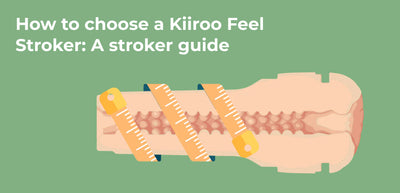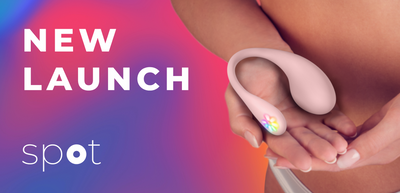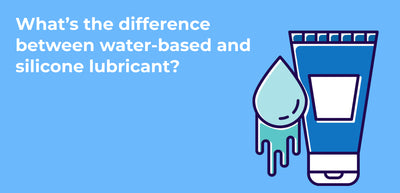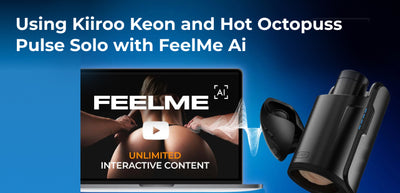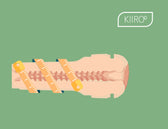A Guide on How to Use the ProWand by Kiiroo
You wanted a wand vibrator that could give you mind blowing orgasms, while also connecting to your partner’s device and interactive content. So, that’s what we created. The ProWand is one of the most advanced and intuitive vibrating wands on the market, and now it’s in the palm of your hand.
And while we can’t wait for you to go to pleasure town with your new wand, we want to make sure you know how to use it (come on, you think we’d just send you the wand without some instructions?).
With that said, we recommend you go through this guide and set up your ProWand using the instructions below. That way, your device will be set up properly and you can really blow your mind with the ProWand.
The ProWand by Kiiroo
The ProWand is one vibrating wand that’s going to blow your mind and is a must-have for your bedroom (or really anywhere you go).
The ProWand doesn’t just vibrate; it also lets you connect to your partner’s device, allowing them the opportunity to control your device from wherever they are in the world. The wand’s manual mode gives you 6 preset modes to choose from, whether you’re looking for a vibrating pulse or wave.
Aside from the ability to enhance your partner play or connect to webcam, you can also enjoy interactive content (who doesn’t love solo play?). With so many options, the ProWand is one toy you’re going to be happy you have.
Getting Started
The time has come! We are thrilled that your ProWand has finally arrived and now you get to dive in and give it a go (trust us, you’re going to have a mindblowing time).
But before you start using your wand, it’s important you learn how to set it up properly. Don’t worry, that’s what we’re here for. We’re going to walk you through the steps.
After unboxing your wand, we recommend charging it. Using the magnetic USB charger provided, charge your wand until the light turns solid green (approx. 4 hours).
While charging, scan the QR code found on the insert in the box or go to www.kiiroo.com to create a user account. Once the account is created, then click here to register your device and activate your 1-year warranty.
Now, download the FeelConnect App. The FeelConnect App pairs your wand to your mobile device allowing you to connect with interactive content (VR or 3D gaming), or pair to another device (it makes for a great long-distance couples vibrator). To download the FeelConnect app, go to the Google Play or Apple Store.
Read more about the FeelConnect app here.
Once you finish all these steps, you can start to use the wand.
General Modes
Your ProWand has 3 different modes to choose from (we’re all about options!). To turn on your ProWand, press and hold the Power button for 2 seconds. A solid blue light will show, indicating that the wand is turned on. Now, we’re going to talk about the different modes and how to switch them below.
Quick Start
Want to jump right into things and have fun with your wand? We don’t blame you. For that, you’ll want to use Quick Start. After you turn on your wand by holding the Power/Mode button for 2 seconds, the flashing blue light will show the ProWand is in Interactive/Bluetooth Mode.
In this mode, it’ll be searching to connect to the FeelConnect app or the FeelPerformer app via Bluetooth. So, make sure beforehand you downloaded the app and your Bluetooth is on.
Press and hold the Power Button again for 1 second to enter Manual Mode.
If you want to reset your ProWand, press and hold down the Power button for 10 seconds until the LED light blinks blue; then, press the Power button again until you see the charging status. To turn off your wand, press and hold the Power button for 3 seconds until the light blinks white and the wand turns off.
Manual Mode
Interested in exploring your ProWand in manual mode? Why not! With manual mode, you have 6 pre-set options that don’t require the FeelConnect app to use.
Once your ProWand is in pairing mode (blinking blue) or in paired mode (solid blue), you’ll want to press the Power button holding it for 1 second to enter manual mode. A purple light will appear, indicating you’ve reached the first manual mode pattern.
To switch to the next pattern, press the Power button. The pattern after 6 is Bluetooth mode, to go back to pattern 1, click the Power button again.
Pattern 1: Continuous
Pattern 2: Pulse
Pattern 3: Pulse wave
Pattern 4: Wave
Pattern 5: Techno
Pattern 6: Dynamic
Keep in mind that you can increase or decrease the strength of vibrations by pressing the + or - buttons. The LED purple light will blink for 1 second to show that the mode or vibrational intensity has changed.
If you want to pause the vibrations, press the Power button 2 times quickly. To resume vibrations, press any button again.
Bluetooth Mode
When the ProWand is on, the LED light will blink blue, showing it’s in pairing mode trying to connect to your mobile device via Bluetooth.
Enter the FeelConnect app and follow the onboarding instructions to connect your device to your ProWand. Once paired, the LED light will turn solid blue.
From here, you can enjoy interactive content, connecting to your partner(s) device, or control your wand using the FeelConnect app.
FeelConnect App
To use the ProWand with another device, partner, or interactive webcam, you’ll need to download the FeelConnect app (links to the app are under ‘Getting Started’). To pair the app with your device, do the following:
- Open the FeelConnect app and press the Bluetooth icon in the top left corner. Make sure your Bluetooth is on and the device is in Bluetooth mode before pairing.
- Press the “Connect device” button on the bottom of your screen and then click “Connect.”
- When the ProWand is connected to the FeelConnect app, click “Test” to test the connection. If connected successfully, the ProWand will vibrate.
- From here, you can customize the light your ProWand light shows. Click the Bluetooth icon on the top left corner.
- Click > to go to the settings page.
- You can change the name of your ProWand and then click “Settings” to set up your lightshow. You can also turn this feature off for a more private experience.
- To preview the lightshow, click “Test” to see it live.
- You’re set! From here, if you use your ProWand in Touch Control, Clap Control, or if your wand is being controlled by your partner’s device, the lightshow will sync with its vibrations.
Maintenance
We definitely want you to have the time of your life using the ProWand, and for that to happen, you need to know how to properly care for your wand.
When using your Pro Wand, we highly recommend using a water-based lubricant. While your wand is waterproof, water-based lube will give you the best experience and prolong your ProWand’s lifespan (and you’re going to want your wand around for years to come). Another great tip to keep your wand in tip-top shape is to avoid using silicone lubricants, massage oils, or hand cream on your wand.
When cleaning your ProWand we recommend you use warm water with antibacterial soap or a toy cleaner. To clean your wand, we suggest you use a toy cleaner, like Kiiroo’s sex toy cleaner.
Do not clean your wand with cleaners containing alcohol, petrol, acetone, or harsh soaps. If you want to learn more about sex toy aftercare or need a refresher, check out our article about hygiene and sex toy cleaning.
If you want to join the Kiiroo community, head over to our sub r/kiiroo and check out the Wiki for some FAQ’s around the cleaning and maintenance process. If you’d like to see how Kiiroo products measure against other companies, view our comparison table.
WRITTEN BY
Natasha Ivanovic
Natasha Ivanovic is an intimacy, dating, and relationship writer best known for her writings on Kiiroo, LovePanky, Post Pravda, and more. She's the creator and author of her short stories on TheLonelySerb. She completed her first degree in Criminology and continued and finished her Masters in Investigative Psychology, but then decided to follow her true passion of writing.