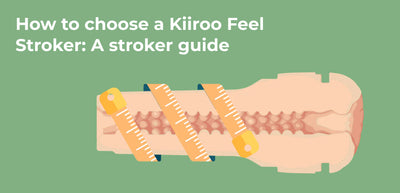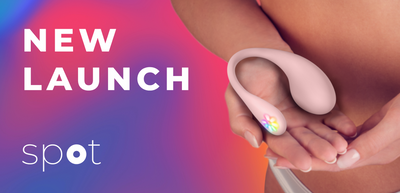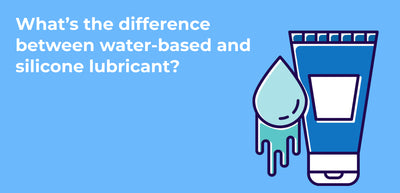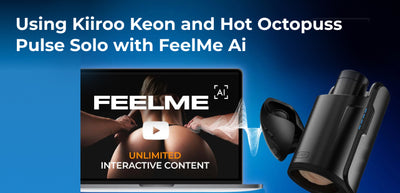A Guide on How to Use the Kiiroo Control
Who wouldn’t want ultimate control over their partner’s pleasure? Or control video content without having to take your hand off your stroker? Well, the Kiiroo Control puts the power in your hands — literally.
The Kiiroo Control is one of the most advanced and intuitive devices on the market, and now you can try it out for yourself.
But to make sure you fully understand how to use the Kiiroo Control to its full capacity, we created this guide. We want to make sure you really put the Kiiroo Control to the test and explore all of its orgasmic features.
That said, we recommend you go through this guide and set up your Kiiroo Control using the instructions below. That way, we know your device is set up to truly maximize your pleasure.
The Kiiroo Control
The Kiiroo Control has a series of amazing features that allow you to use your toys to their full capacities, making it a must-have device for your bedroom activities.
While in toy/webcam mode, the Kiiroo Control can connect to any other Kiiroo device, allowing partners to control each other's orgasms from across the globe is pretty amazing (how many people do you know who can say that?) — ideal for partner and webcam play.
However, it’s also great for solo play. Sometimes you just want to enjoy a masturbation session on your own. Well, by activating video control mode, users can control the content they watch without even taking their hands off their stroker. You can play, pause, rewind, and fast-forward content with a simple up and down hand motion.
With so many features and ways to maximize pleasure from your devices, it’s hard not to see how mind-blowing the Kiiroo Control is.
Getting Started
The time has come. You ordered the Kiiroo Control, and now all your patience has finally paid off. You have it in the palm of your hand. Naturally, we want you to make the most out of the Kiiroo Control, which means we’re here to help you set it up properly. To learn how to use Kiiroo Control, follow the steps below.
Before you get to jump in and enjoy the Kiiroo control, we strongly recommend you charge your device. Using the USB C cable provided, charge the Kiiroo Control for 1 hour until the LED lights on the top of the LED ring turn solid green.
While your device is charging, scan the QR code found on the insert in the box or go to www.kiiroo.com to create a user account. Once the account is created, then click here to register your device and activate your 1-year warranty.
Then, you’ll need to download the FeelConnect App, if you haven’t done so already. The FeelConnect App pairs your Kiiroo Control to your mobile device. To download the FeelConnect app, go to the Google Play or Apple Store.
Read more about the FeelConnect app here.
Once you’ve finished all these steps above, you’ll want to connect your Feel Stroker to Kiiroo Control. To do so, you’ll need to unscrew the cap on the top of the Feel Stroker, screw the Kiiroo Control in its place, and finally remove the bottom cap, inserting lube in the stroker before using.
General Modes
The Kiiroo Control has 3 different modes for you to choose from (who doesn’t love variety?). Each mode offers you various ways of using the device. Depending on the mode you’re in, you may be required to use the FeelConnect App or a normal bluetoothe connection to your device to connect it to video, toys, or webcam. Let’s go over the different modes and how to use them.
Quick Start
If you want to get down to business quickly, then you’ll want to use Quick Start mode. To turn on your Kiiroo Control, press down and hold the Power/Mode button on top of the device for 4 seconds.
When the device is turned on, the Kiiroo Control will automatically enter Toy/Webcam mode (also known as Bluetooth mode). Toy/webcam mode will be indicated by a blue flashing light.
During this time, your device will search to connect to the FeelConnect app via Bluetooth. So, make sure beforehand you downloaded the app and your Bluetooth is on.
To turn off the Kiiroo Control, press down and hold the Power/Mode button for 4 seconds until it shuts off.
Toy/Webcam Mode
After turning on the device, the LED light will start blinking blue, which indicates that the Kiiroo Control is in toy/webcam mode. From here you’ll need to follow the connecting instructions in the FeelConnect app or FeelHubX. Once you set up your Kiiroo Control and are paired with the app, the light will turn solid blue.
In toy/webcam mode, you have the ability to control your partner’s device and webcam content via the FeelConnect app. All you need to do is stroke up and down, and your movements will be mimicked on your partner’s device, no matter where they are in the world.
Just remember, the faster the movement, the stronger the vibration and the quicker the stroke.
Video Modes
Video mode allows you to watch your favorite adult content without touching your computer or mobile device. To enter Video mode, press the Power/Mode button. When the LED light blinks green, you’re in video control mode.
However, now you need to connect to your Bluetooth device that does not require an intermediate connection app. You can connect to your computer, tablet, or phone with a normal Bluetooth connection setup. Once they’re connected, the LED light will turn solid green.
What’s unique about video mode is that all your video content can be controlled with a simple hand motion. For example, stroke up and down to play, and stop to pause. You can also use the front buttons to skip forward or rewind.
Lastly, a cool feature of the Kiiroo Control is its SDK enabled. This means users and developers can create their own software and truly unlock the power of this device.
FeelConnect App
To use the Kiiroo Control with another device or interactive webcam, you’ll need to download the FeelConnect app (links to the app are under ‘Getting Started’). To pair the app with your device, do the following:
- Open the FeelConnect app and press the Bluetooth icon appearing in the top left corner of the screen. Please make sure your Bluetooth is on and the device is in Bluetooth mode before pairing.
- Press the “Connect device” button appearing on the bottom of your screen and then click “Connect”. It will then connect the Kiiroo Control to your device.
Maintenance
You’re going to have a lot of fun using the Kiiroo Control, but we also want to make sure that your fun lasts a long time. So, it’s important you know how to take care of your Kiiroo Control.
Firstly, and most importantly, the Kiiroo Control is not waterproof. After each use, please make sure you use a damp cloth to clean the device. That said, use a water-based lube for your stroker, and not on the Kiiroo Control itself.
If you want to join the Kiiroo community, head over to our sub r/kiiroo and check out the Wiki for some FAQ’s around the cleaning and maintenance process. If you’d like to see how Kiiroo products measure against other companies, view our comparison table.
WRITTEN BY
Natasha Ivanovic
Natasha Ivanovic is an intimacy, dating, and relationship writer best known for her writings on Kiiroo, LovePanky, Post Pravda, and more. She's the creator and author of her short stories on TheLonelySerb. She completed her first degree in Criminology and continued and finished her Masters in Investigative Psychology, but then decided to follow her true passion of writing.